WHAT IS VIRTUAL MOBILITY COACH?
The Ready State Virtual Mobility Coach is like having a virtual Kelly Starrett in your pocket.
With a Virtual Mobility Coach Group Account, your gym or organization can now create a set number of “user accounts” to access our Virtual Mobility Coach platform.
A user account is how people in your gym or organization will access the Virtual Mobility Coach platform.
The admin account is your account, which can manage all the users within your group account. (And you can also add other admins if you’d like.)
Start by logging in to The Ready State Members’ Area with the username and password you created when you signed up.
Then in the top-right corner of the Members’ Dashboard, hover over the My Account menu and choose Account Info from the drop-down menu.

From there, look for the Group Membership section and click the Manage button.
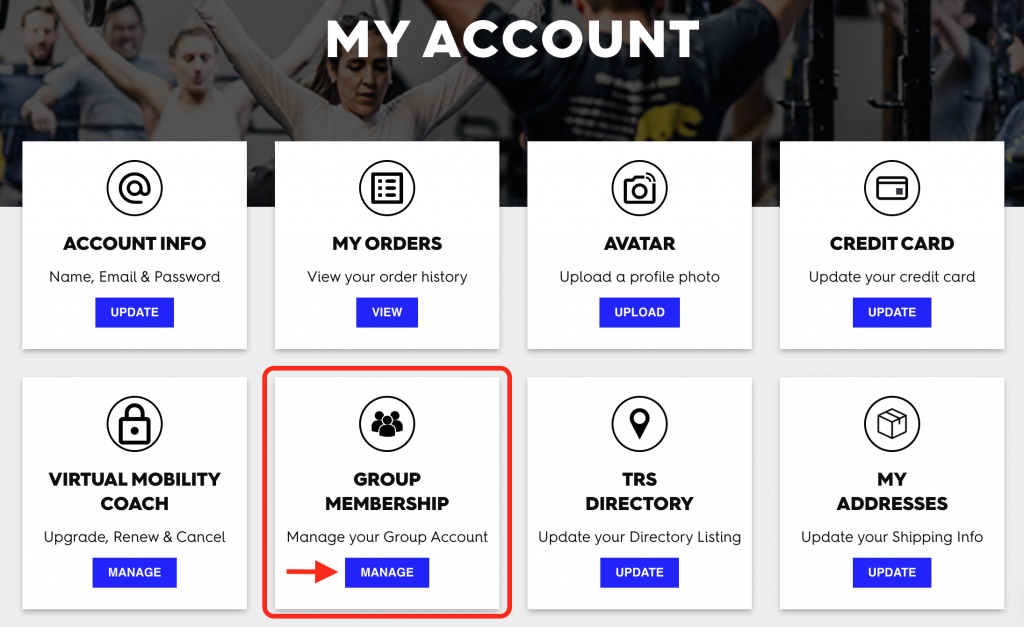
This will pull up a list of all your group accounts. Most people will only have one. But if you have two or more, you can choose which group to manage here.
Click the name of your group account or the “view” button and you will see options to add users to your account, manage and remove users from your account, and also update the settings for the entire group.
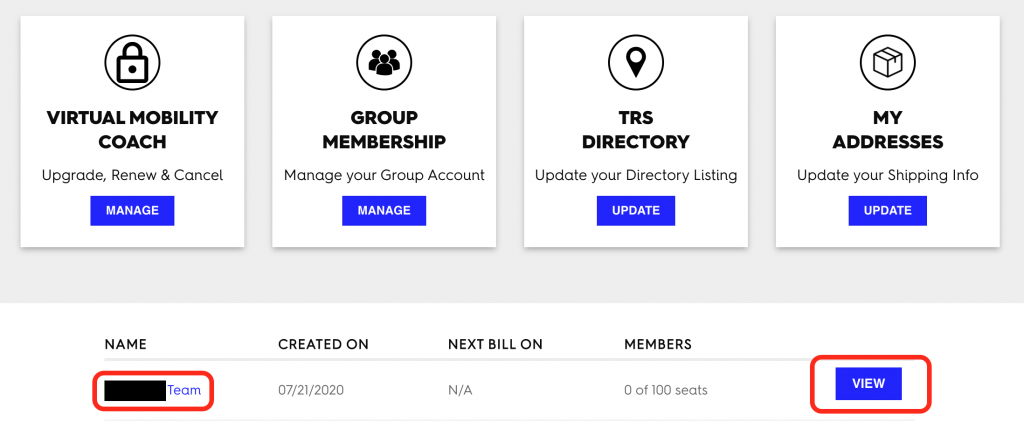
To add members you have two options:
1. For large organizations, you can email a registration link to allow people to sign up themselves. But note that if you exceed the user limit on your group account, new people will not be able to register until you add more capacity to your account.
That’s why we recommend smaller organizations add users manually. Simply enter their email, assign a role to them, and click “Add Member.”
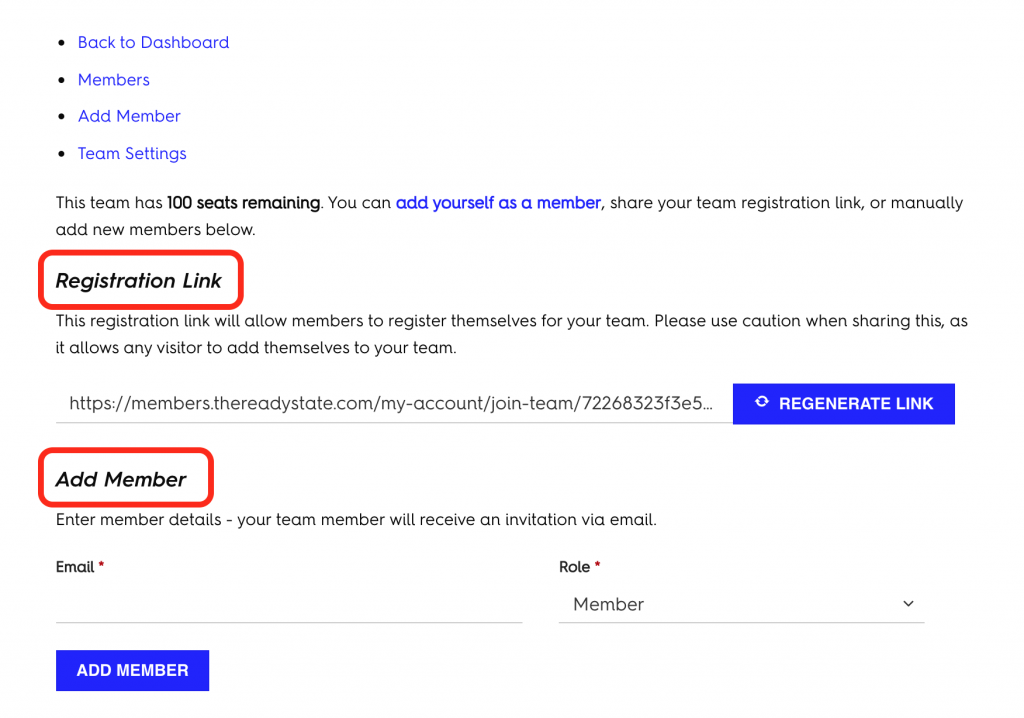
Last, note that every new member you add to your account will get a series of onboarding emails from us to help them get the most out of their membership.
And of course, if you need help or have questions, our support team is ready to help. Email thereadystate.com or click the chat icon in the bottom-right corner of our site.